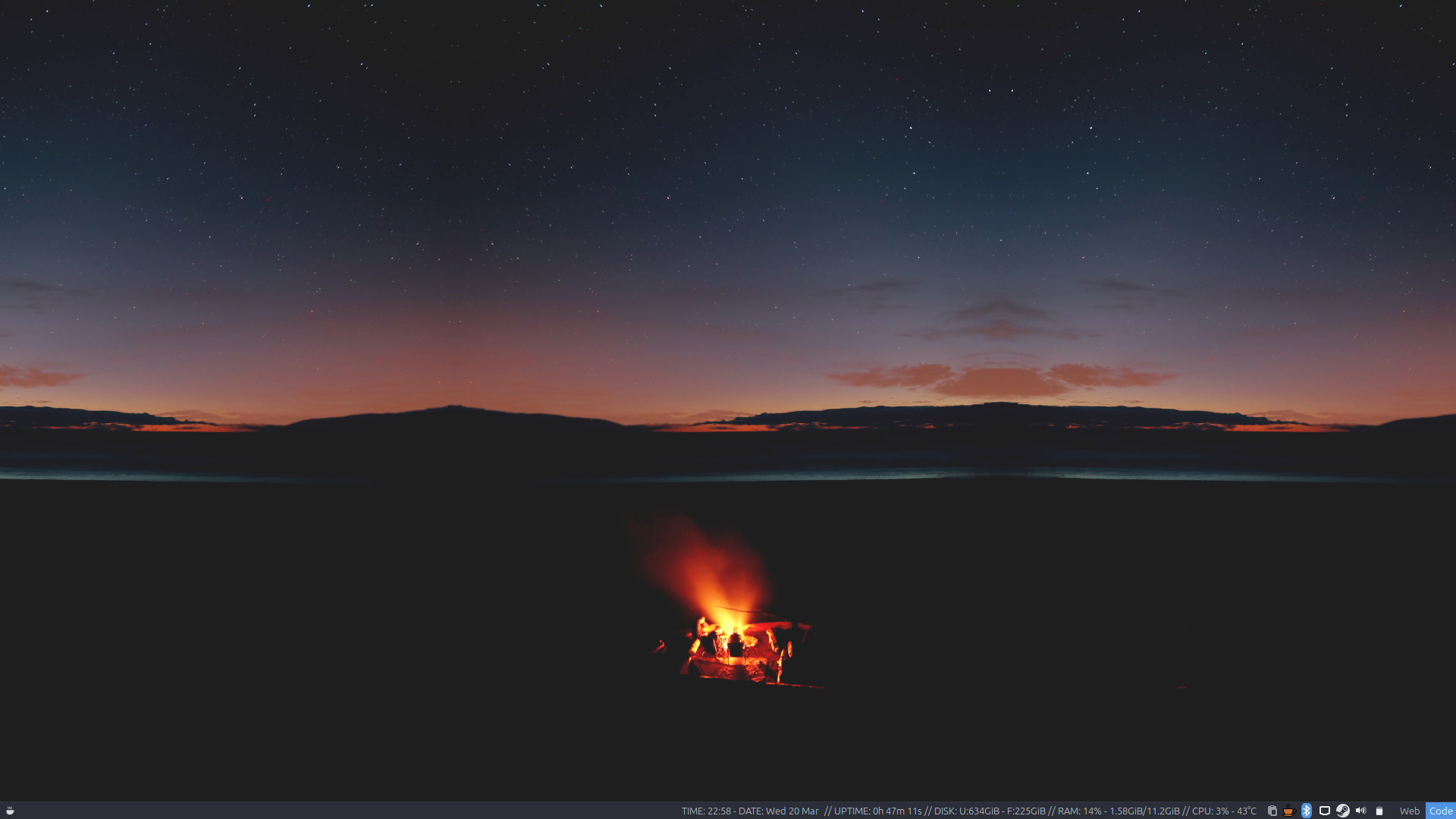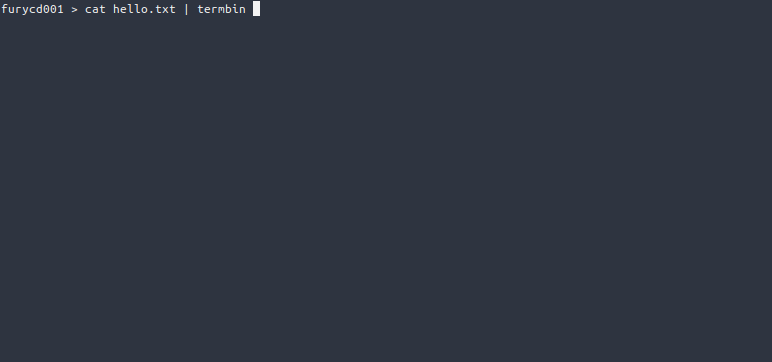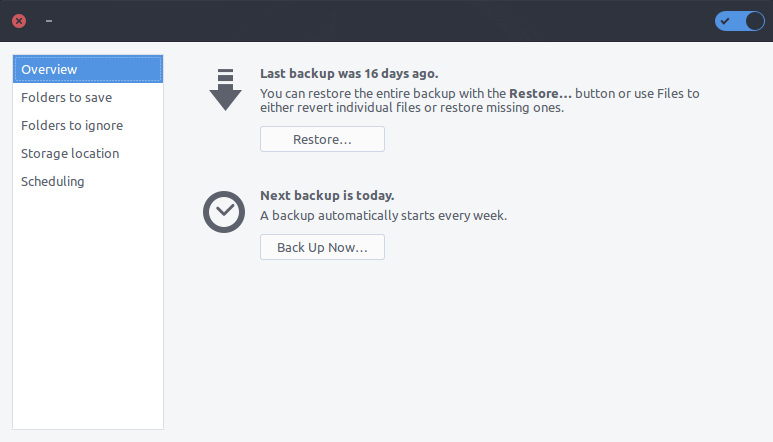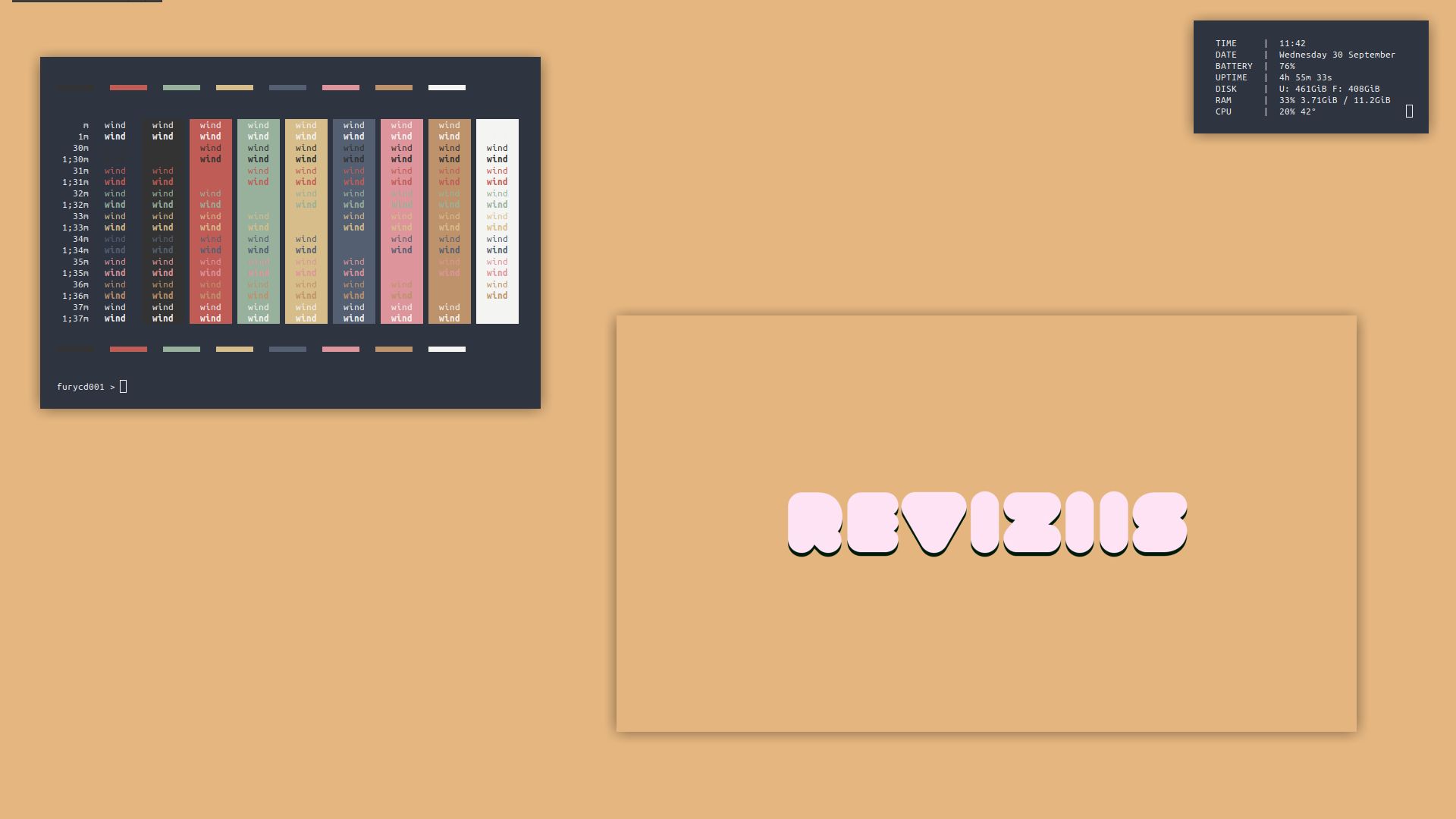Mastering Efficiency with XFWM4 Window Keybindings

For users seeking an efficient and streamlined desktop experience, XFCE provides a lightweight and highly customizable desktop environment. One of the key components of XFCE is XFWM4, its window manager, which offers a plethora of features to optimize window management. In this blog post, we will explore XFWM4’s powerful window keybindings, allowing users to boost productivity and navigate their workspace effortlessly. Let’s dive into the world of XFWM4 and discover how these keybindings can transform your desktop experience.
Getting Started with XFWM4 Window Keybindings
XFWM4’s window keybindings are designed to provide intuitive and convenient control over window placement, resizing, and navigation. To start leveraging these features, follow these steps:
1. Access XFWM4 Settings..
To configure the window keybindings, access the XFWM4 Settings. Right-click on the desktop, select “Settings,” and navigate to the “Window Manager” section. Alternatively, you can access the settings via the “Settings Manager” from the XFCE main menu.
2. Discover the Keybindings Tab..
In the XFWM4 Settings window, click on the “Keyboard” tab to explore a comprehensive list of pre-configured keybindings.
3. Customize Keybindings..
To tailor the keybindings to your preferences, click on any entry in the list and select “Edit” to modify the associated shortcut. Customize actions such as moving windows, resizing, tiling, and more to suit your workflow.
Popular XFWM4 Keybindings to Enhance Productivity
Move and Resize: Quickly move and resize windows using keyboard shortcuts. For example, use Alt+F7 to initiate window move, and then use arrow keys to relocate the window. Similarly, Alt+F8 allows you to resize the window using the arrow keys.
Workspace Navigation: Seamlessly navigate between workspaces with keybindings like Ctrl+Alt+Left/Right to switch to the previous or next workspace.
Tiling Windows: Optimize your desktop real estate by arranging windows in a tiled layout. XFWM4 offers keybindings such as Ctrl+Alt+KP_7 to tile a window in the top-left corner and Ctrl+Alt+KP_1 to tile it in the bottom-left corner.
Window Cycling: Cycle through open windows on your current workspace using Alt+Tab or Alt+Shift+Tab to switch in reverse order.
Show Desktop: Clear your workspace and reveal the desktop with a single keystroke, typically bound to Ctrl+Alt+D.
XFWM4 window keybindings offer a treasure trove of possibilities for users seeking a productive and efficient desktop experience. By customizing these keybindings to your preferences, you can navigate your workspace with ease, optimize window management, and effortlessly switch between tasks. XFCE’s lightweight design and powerful window manager, XFWM4, make it an excellent choice for users seeking a responsive and personalized desktop environment. So, unleash the potential of XFWM4 window keybindings and elevate your productivity to new heights within the XFCE desktop environment. Happy customizing!