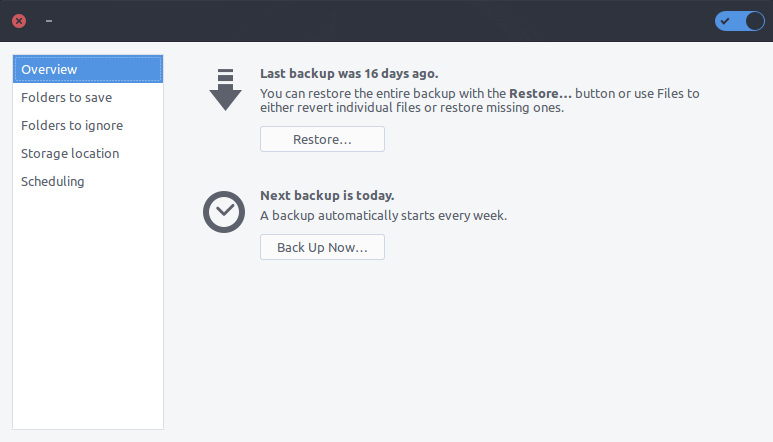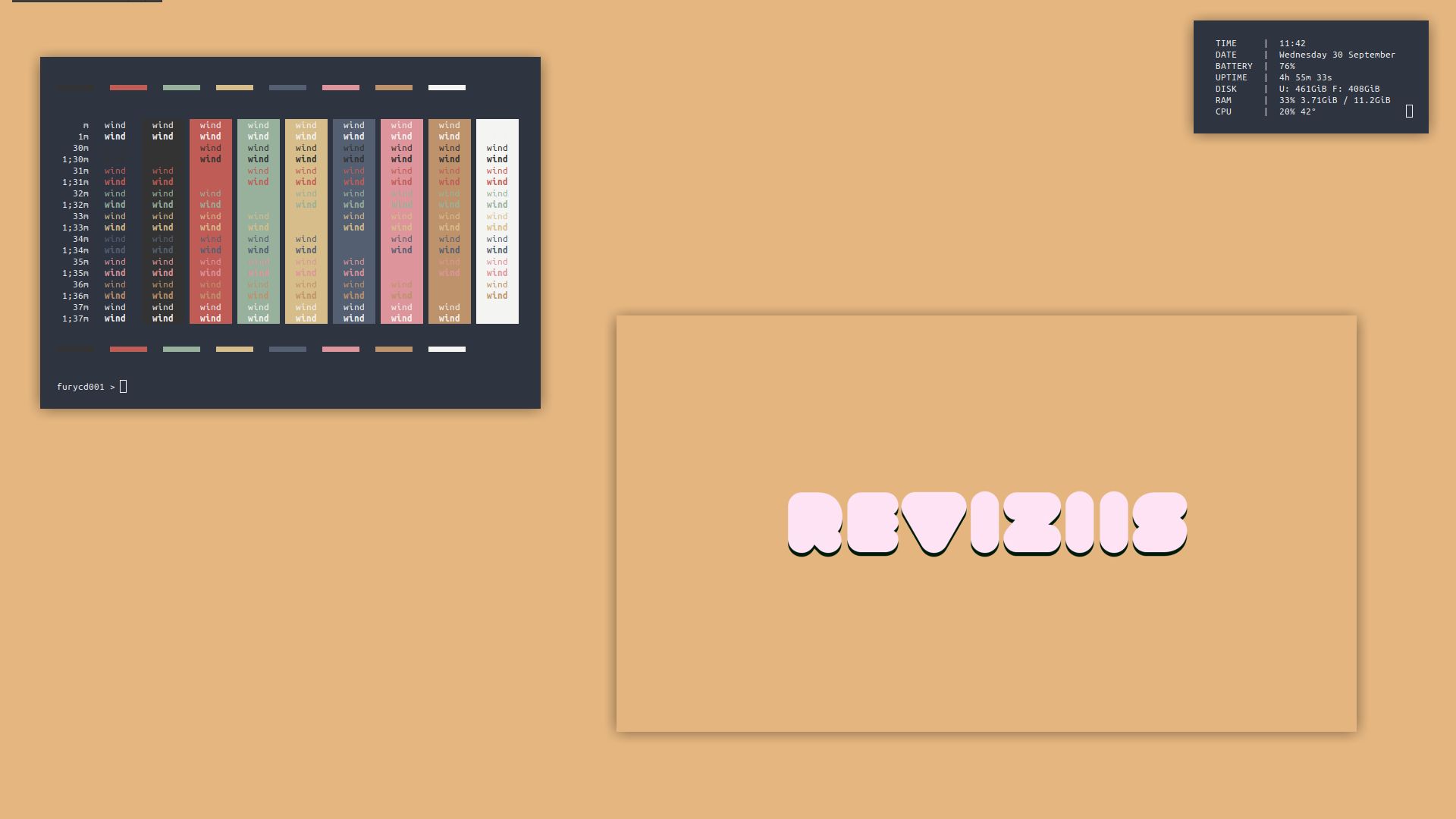Using conky with xfce4-panel.
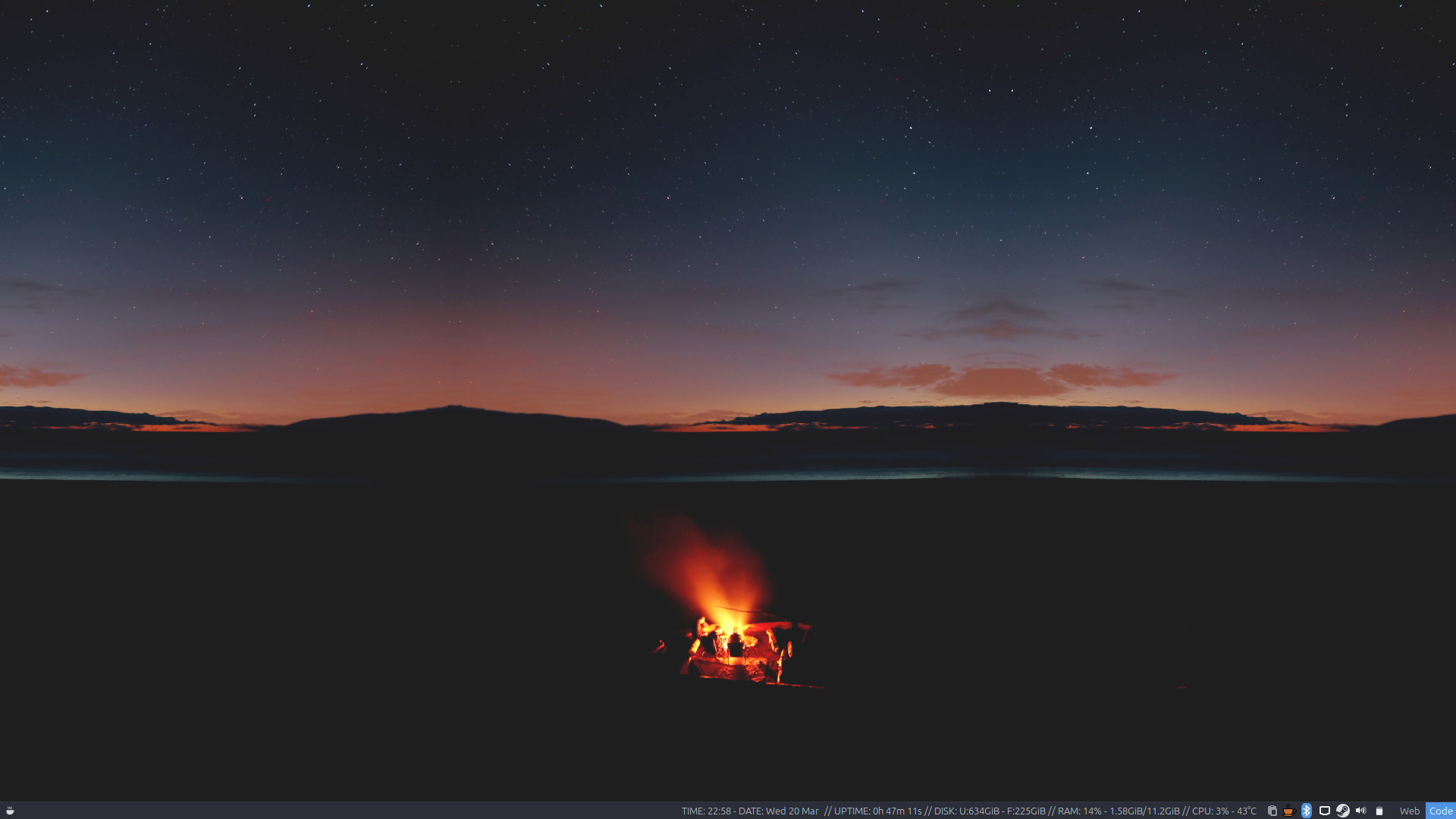
For this to work you need to have two things installed on your system.
Go ahead and install both if you don’t already have them installed. On debian based systems you can use “apt” from the command line or search for both using either synaptic or software centre. Both can be installed on any Linux system using the default package manager of that system. I just happen to be running xubuntu.
sudo apt install conky xfce4-genmon-plugin
Once you have both of those apps installed on your system go ahead and create a single line conky config. Once you’ve got that created and saved, open up and modify your conky config file to make conky output to the terminal only. This can be done by adding the following two lines to your config file.
out_to_x no
out_to_console yes
Save and close your config file once you’ve added those two lines above. Next you’ll want to set conky to output to a txt file on startup. This can be done easily by launching conky with the following command.
conky -q -c /your/path/to/conkyconfig > /tmp/conky.txt
You can add that above command to a bash script and set the script to run on startup command from within your “Application Autostart” in xfce. The final step is to add xfce4-genmon-plugin to your panel and then use awk to print the txt file to your panel.
awk 'END{print}' /tmp/conky.txt
That’s it. You should now have conky displaying within your panel.