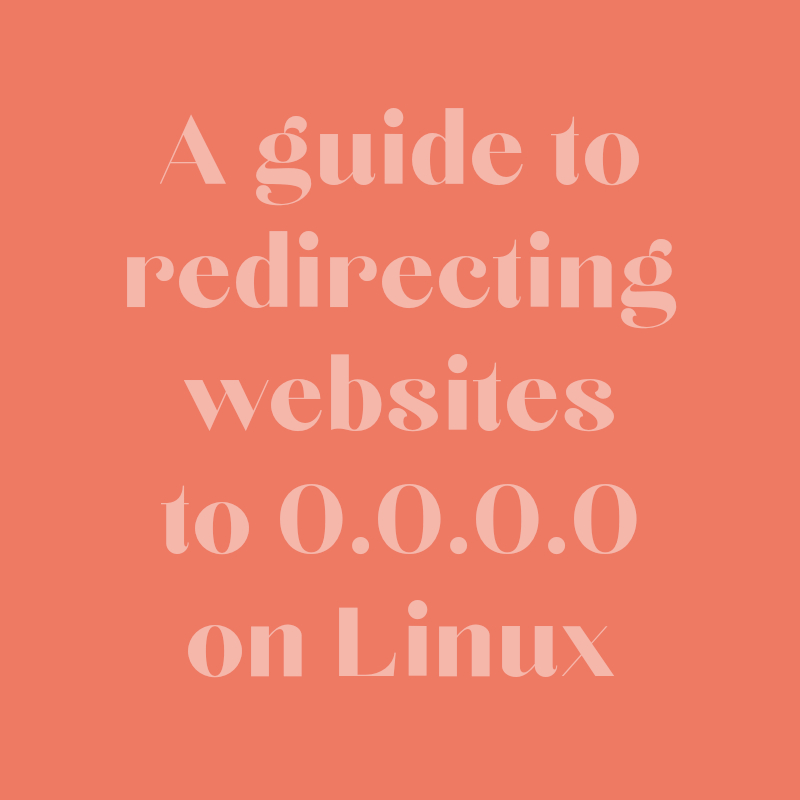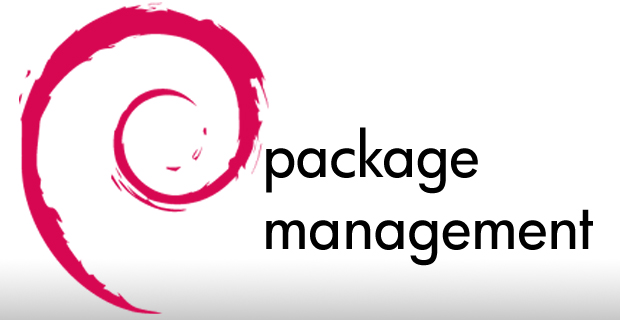A Step-by-Step Guide on upgrading to a new Debian release.
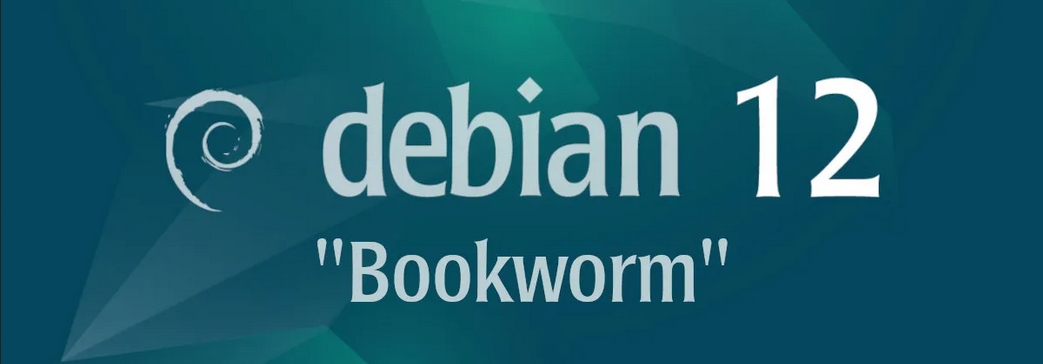
Upgrading….
Upgrading to a new Debian release is an essential process for staying up-to-date with the latest features, security patches, and improvements. In this guide, we will walk you through the step-by-step process of upgrading to a new Debian release, ensuring a smooth and successful transition.
Step 1: Backup Your Data
Before embarking on the upgrade process, it is crucial to backup your important data. This ensures that your files and configurations are safe in case of any unforeseen issues during the upgrade.
Step 2: Update Your Current Debian Installation
To ensure a smooth upgrade process, start by updating your current Debian installation. Open a terminal and execute the following commands:
sudo apt update
sudo apt upgrade
sudo apt dist-upgrade
This will update your system with the latest available packages and dependencies.
Step 3: Update the Sources List
Next, update your sources list to point to the new Debian release. Using sudo open the /etc/apt/sources.list file in a text editor and replace all occurrences of the current release name (e.g., “stretch”) with the codename of the new release (e.g., “buster” for Debian 10 to 11 upgrade). Save the file.
Step 4: Obtain a text shell
To ensure a successful upgrade without potential desktop environment freezing, it is recommended to switch to a console tty using Ctrl+Alt+F3 on desktop machines. Performing the upgrade on a text console prevents any interruptions during post-installation or service restarts, thereby avoiding a system in a broken state.
Step 5: Perform a System Update
Once you have updated the sources list, execute the following commands in the terminal:
sudo apt update
sudo apt upgrade
This will fetch the package lists for the new release and perform any necessary upgrades for your installed packages.
Step 6: Upgrade to the New Debian Release
To initiate the upgrade process, execute the following command:
sudo apt dist-upgrade
This command will handle the upgrade of your entire system, including the installation of new packages, removal of obsolete packages, and necessary configuration changes.
Step 7: Review Configuration File Changes
During the upgrade process, you may encounter prompts regarding modified configuration files. Take the time to review these changes and decide whether to keep your current version or accept the new changes.
Step 8: Reboot and Verify the Upgrade
After the upgrade completes successfully, it is recommended to reboot your system. Upon reboot, you should be running the new Debian release. To verify the upgrade, open a terminal and execute:
lsb_release -a
This command will display detailed information about your Debian release.
Upgrading to a new Debian release is an important task to ensure you have the latest features, security updates, and enhancements. By following the steps outlined in this guide, you can perform a smooth and successful upgrade, keeping your Debian system up-to-date and secure.
Remember to back up your data, update your current installation, modify the sources list, perform a system update, and finally, upgrade to the new release. With these steps, you’ll be able to seamlessly transition to the latest Debian release and enjoy its new features and improvements.
Happy upgrading !!